[toc]
Snapchat is so much more than a basic messaging app. Disappearing photos and videos, lots of fun lenses, playing with emojis, filters, effects, text, and drawing! It’s full of cool features. So for all you new Snapchatters, here’s a list of some of the best Snapchat features, tricks & updates –
1. Apply multiple filters on a single snap.
2. Make a Snapchat Playlist.
3. Take a screenshot without anyone knowing.
4. Add more text.
5. Make sure your friends don’t forget your birthday!
6. Take brighter photos at night.
7. Snail, rabbit, and rewind filters for videos.
8. Turn on the ‘Travel Mode’ to save data.
9. Make voice and video calls on Snapchat.
10. Create your own colour filter.
11. Switch cameras mid-video.
12. Use old filters.
13. Draw in black or white.
14. Customize the ‘Friend emojis’.
15. Add music to your videos.
1. Apply multiple filters on a single snap.
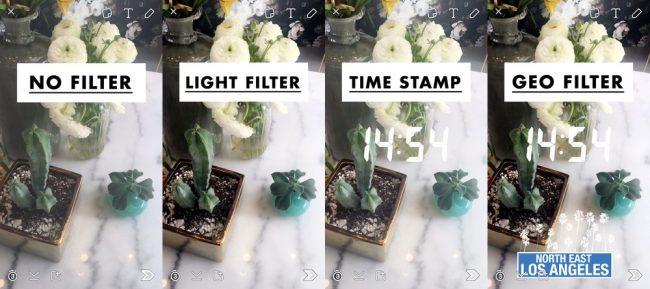
Filters are part of what make Snapchat so much fun. You can add multiple filters to snaps by following these steps –
- Add the first filter normally by swiping left.
- Then holding one finger on the screen, swipe with another finger to select a second filter.
2. Make a Snapchat Playlist.
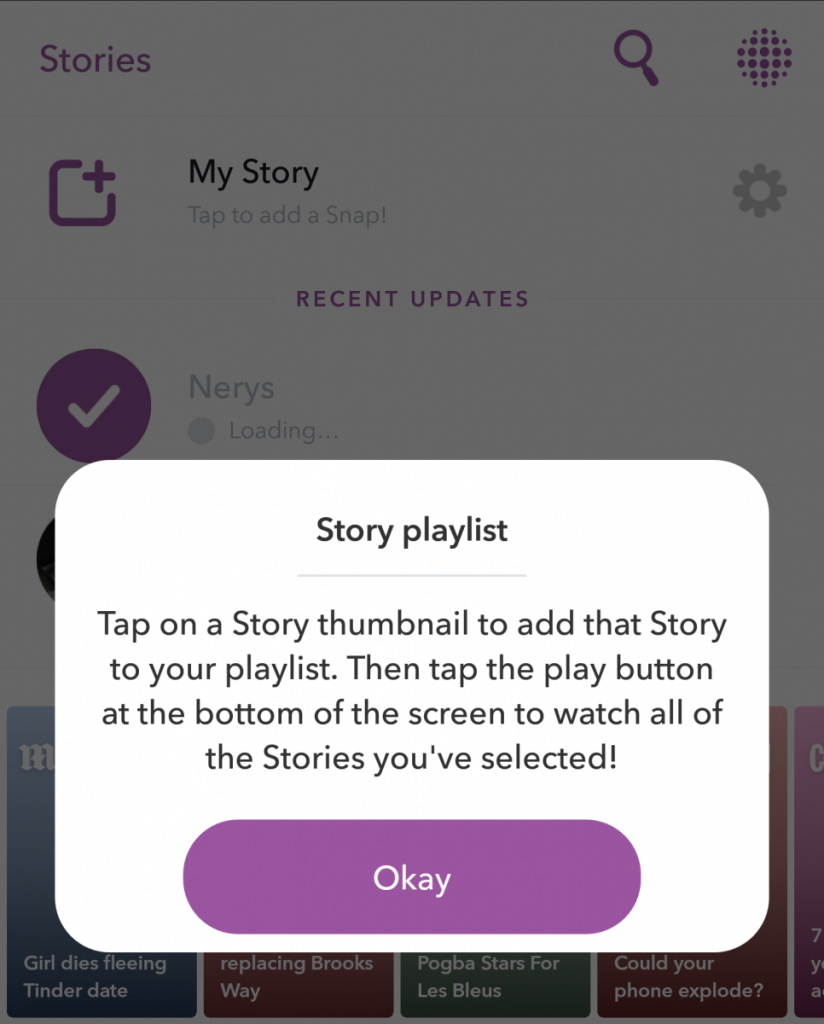
You can decide which friends’ stories you want to watch, and in what order. Just tap the thumbnail next to your friends’ name in the order you want to create the playlist, and then press play.
3. Take a screenshot without anyone knowing.
Snapchat photos disappear in a few seconds, but you might want to save one to share somewhere else. So you can take a screenshot! However, when you take a screenshot, Snapchat will notify the person who sent you the snap. So how to avoid that?
- Put your phone on ‘Airplane’ mode, and then open Snapchat.
- Take the screenshot.
- Log out of Snapchat, and then turn the ‘Airplane’ mode off.
4. Add more text.
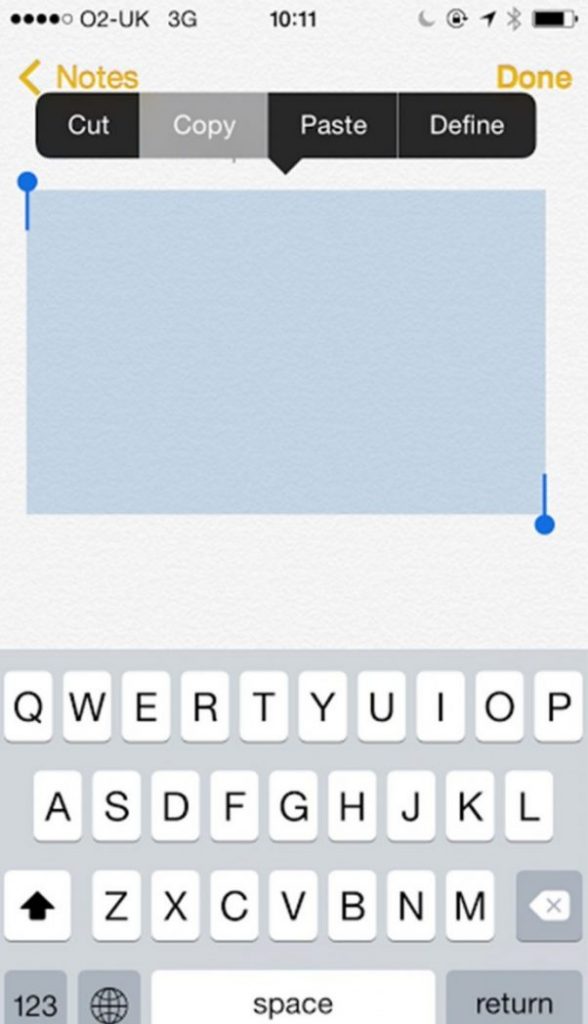
Snapchat has a 31 characters limit for the text accompanying a snap. If you want to type something longer, follow this trick –
- Go to a notes app (for example – Evernote).
- Create a new note, and simply press Enter/return button a few times.
- Now you’ll have a few empty lines of text.
- Copy the empty lines, and paste them in the text space in Snapchat.
- You can then go to the different lines and add as much text as you like.
5. Make sure your friends don’t forget your birthday!
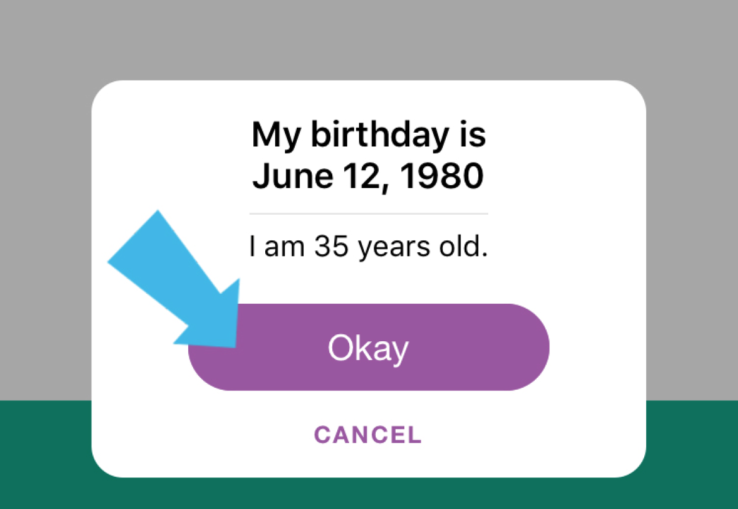
- Just go to Settings > Birthday.
- Turn on ‘Birthday Party’.
- On your birthday, the cake emoji will appear next to your name!
6. Take brighter photos at night.
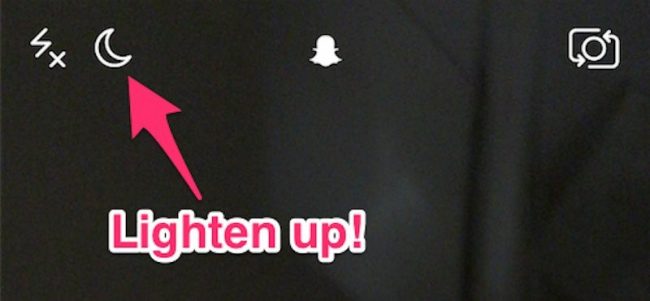
No more poorly lit photos! Snapchat has an inbuilt ‘night camera mode’ that turns on automatically in low light. When the night camera mode is on, you’ll see a half moon symbol on the screen.
If the moon symbol doesn’t appear on its own, just cover the camera lens with your hand for a moment. The moon symbol will now appear, and stay even after you have moved your hand.
7. Snail, rabbit, and rewind filters for videos.
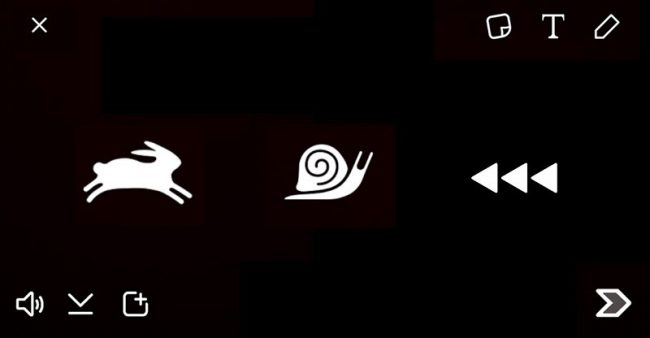
Snapchat also has some cool filters for videos. You can increase the speed of your video, turn your video into a slow-mo video, or reverse the video using the rabbit, snail, and rewind filters respectively.
First shoot your video, and then swipe left to find the rabbit, snail, and rewind icons.
8. Turn on the ‘Travel Mode’ to save data.
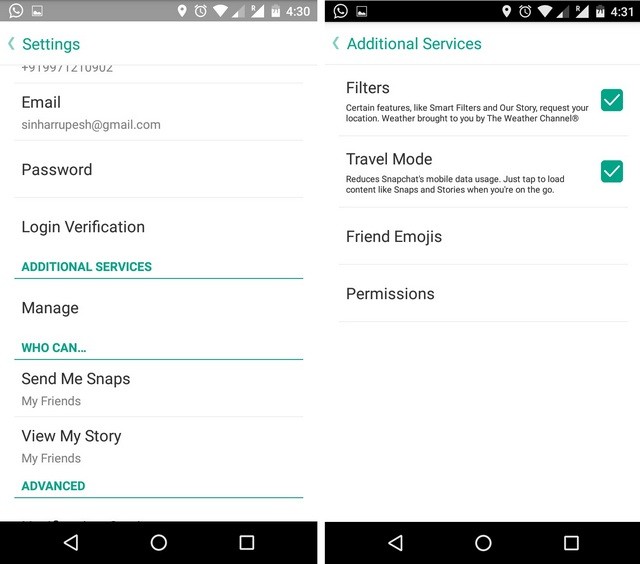
Regularly using Snapchat can result in your mobile data getting used up very fast. To prevent this go to Settings > Manage (Additional Services) and turn on the Travel Mode. Now the snaps won’t download automatically. You’ll have to manually tap to load snaps and stories that you want to see.
9. Make voice and video calls on Snapchat.
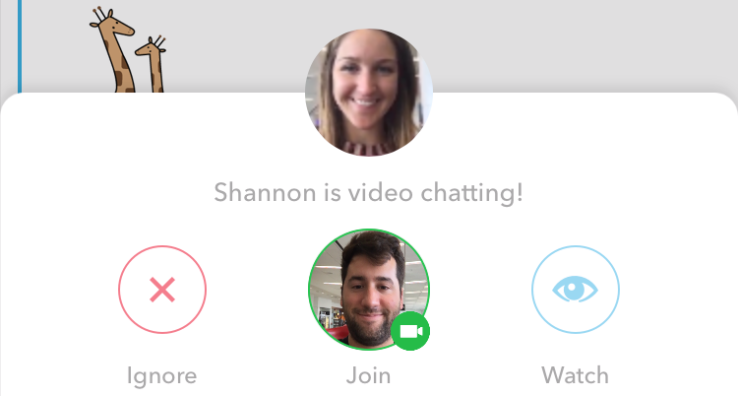
Just swipe right on a contact to open a conversation with them. You’ll find the phone and camera symbols either side of the “take a picture” circle. Click on them to start a voice or a video call.
10. Create your own colour filter.
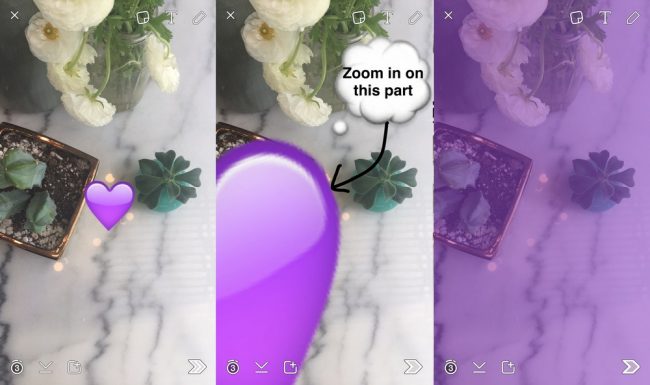
Want a colour filter in your favourite colour? Take a snap, pick an emoji of the colour you want, place it on the snap, and just enlarge the emoji till it covers the entire snap. It works just like a colour filter.
11. Switch cameras mid-video.
You can switch between the front and the back camera while recording a video.Just double tap on the screen on while recording!
12. Use old filters.
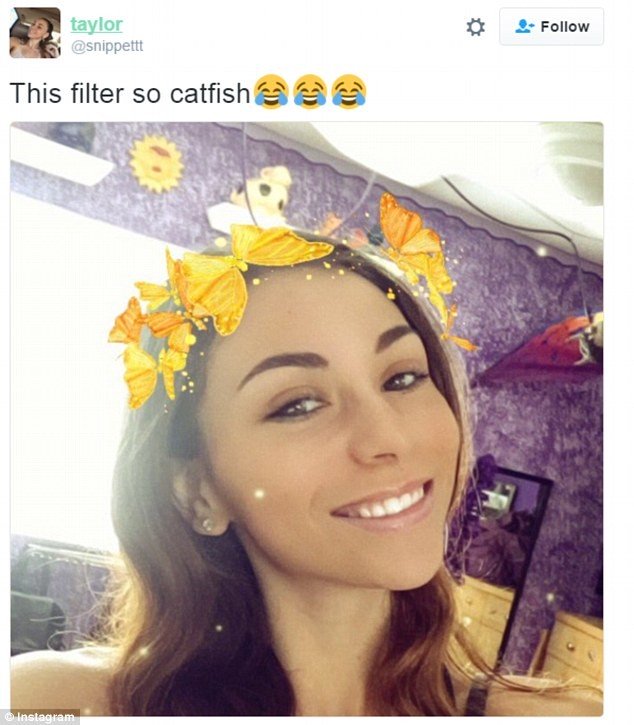
Snapchat regularly introduces new filters to make it more fun. But this means old filters are discontinued. If you want to use an old filter, you can do so by reverting back to an older version of the app.
Under Settings, make sure ‘automatic date and time’ is turned off on your phone. Then set the date to when the filter you want to use was available on Snapchat.
Just remember that changing the date setting might affect the other apps on your phone too. And make sure you don’t set the date to January 1 1970 on an iPhone, as this will break your phone.
13. Draw in black or white.
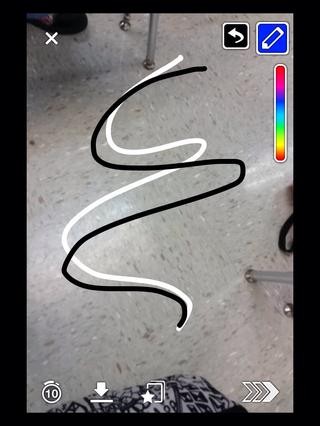
- After taking a picture, click the pencil in the corner to open the colours.
- To get the black pen, drag your finger from the colour palette towards the bottom of the screen.
- To get the white pen, drag your finger all the way towards the left hand side of the screen.
- And if you want a grey pen, drag your finger all the way to the top left and then down.
14. Customize the ‘Friend emojis’.
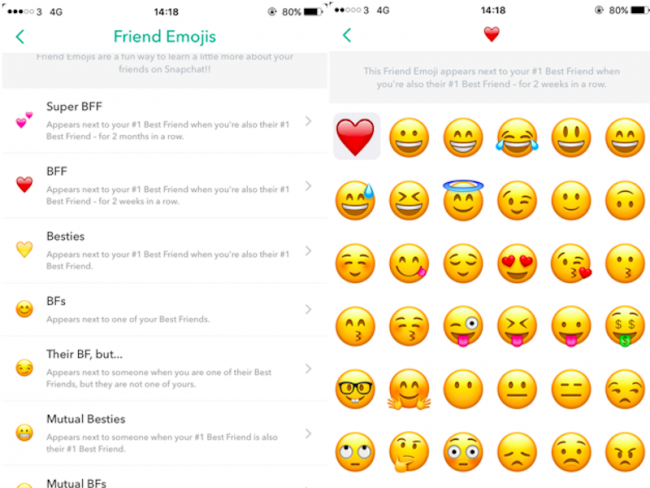
Under Manage > Friend emojis, you can find out what the emojis next to your friends’ names mean. These are determined using snap frequency. You can also customize them over here.
15. Add music to your videos.
You can add your favourite music to your snap videos. Just play the music on a music player app on your phone. Then while the music is playing, record a video on Snapchat. Now the music will be part of the video.
Now go ahead and try out these features!
Leave a Reply