The Government of India introduced DigiLocker under its Digital India campaign. This is an important step to make document storing and sharing easy digitally.
This article covers how it works. And also explains how to download the app on your phone, sign up on it, and use it. The same method can be followed to use DigiLocker from its official website. You can sign up or login to DigiLocker either on the app or the website.
What is DigiLocker?
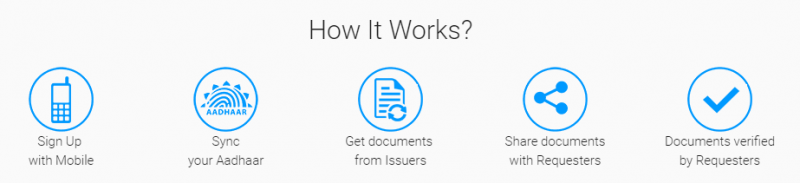
- It is a digital locker; a cloud based storage facility offered by the government to the citizens.
- The maximum storage capacity per individual is 1 GB. There is no restriction on the number of documents stored.
- This enables users to store their documents on the cloud. And thus reduces the need for physical copies of official documents. Documents viewed through DigiLocker are considered valid.
- Users can store documents like Aadhaar card, driving licence, vehicle registration certificate, LPG subscription voucher, class 10 and 12 marksheets, NEET rank letter, etc.
- Also, users can share these documents with requesters who can verify them. Validating the authenticity of the documents is easy because they are issued directly by the registered users.
- This also makes sharing the documents safer, because viewers cannot tamper with the documents.
How to download the DigiLocker app on your phone?
The DigiLocker app is currently available only for Android. The app for iOS will soon be released.
To download the app on your Android phone from the Google Play store, please click here. Click on ‘INSTALL’ to download the app.
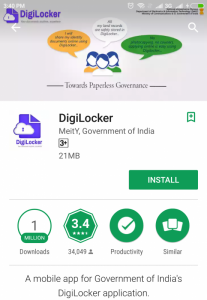
How to sign up on the DigiLocker app on your phone?
Please follow the given steps to sign up on the DigiLocker app on your phone:
- Open the DigiLocker app on your phone after installing it.
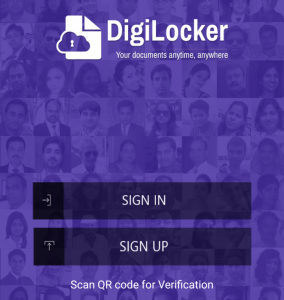
- Now click on ‘SIGN UP’.
- Enter your mobile number, and then click on ‘CONTINUE’.
- You will receive an OTP on your mobile number.
- Enter the OTP, and then click on ‘VERIFY’.
- Now you have to create a username and password for your DigiLocker account.
- Enter your desired username and password, and then click on ‘SIGNUP’.
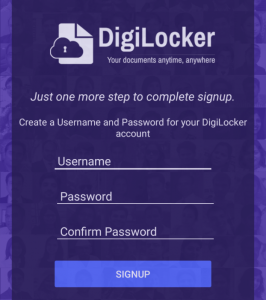
How to link your Aadhaar card/number to your DigiLocker account?
You can link your Aadhaar to DigiLocker. This will enable DigiLocker to fetch your e-KYC details from UIDAI.
After signing up on your phone, please follow the given steps:
- Click on the first notification ‘Link your Aadhaar’.
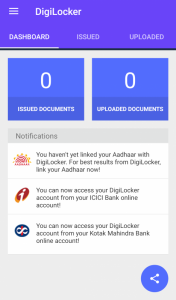
- On the next page that opens, enter your Aadhaar number.
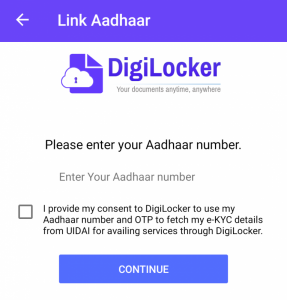
- Tick the check box, and then click on ‘CONTINUE’.
- You will receive an OTP on your mobile number registered with Aadhaar for verification.
- Enter the OTP, and then click on ‘CONTINUE’.
- Now your Aadhaar will be linked to your DigiLocker account.
- You can view and save your Aadhaar card from the ‘Issued’ section.
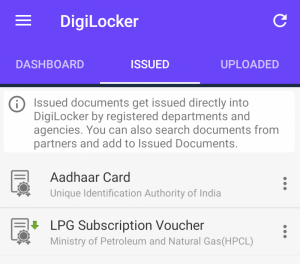
How to login on the DigiLocker app on your phone?
To login on the app on your phone, please follow the given steps:
- Open the app on your phone.
- Click on ‘SIGN IN’.
- Enter your username and password, and then click on ‘SIGN IN’.
- Now you can use the services on the app.
How to use the DigiLocker app?
The four main things you can do in DigiLocker are –
1. Get digital copies of issued documents.
- These are e-documents issued by various government agencies.
- These show under the ‘ISSUED’ section of the app.
- To find available issued documents, click on the ‘ISSUED’ tab. Then click on the search sign on the bottom right-hand corner of the page.
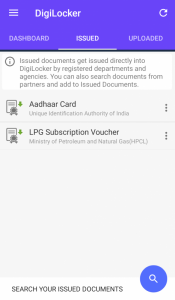
- You can now browse through the different issuing authorities. Find the document you need, and then follow the instructions.
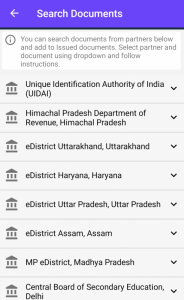
- You can save a permanent link to the document in the issued documents section.
2. Upload documents.
- Users can also upload documents in DigiLocker.
- To upload scanned copies of documents, first click on the ‘UPLOADED’ tab.
- Then click on the upload sign on the top. Choose the file to be uploaded (maximum file size is 10 MB).
3. e-sign.
- After you upload a document, you can e-sign it on DigiLocker.
- e-sign is used to digitally sign documents. It is authenticated using Aadhaar e-KYC.
- So users can self-attest uploaded documents.
4. Share the documents.
- You can share the document by clicking on the share button next to the document. (Or you can share it after downloading it.)
- Then you have to enter the email address of the person you want to share the document with.
- The document can only be viewed, not altered in any way.
Other than these, the main dashboard of the app shows various notifications regarding DigiLocker, the features, and available documents.
To read about the Umang app, please click here.
To read about the Kisan Suvidha app, please click here.
Leave a Reply