 NATIONAL PENSION SYSTEM (NPS) was set in motion on 1st January 2004, with the purpose of providing retirement income to all the citizens. It is cost-efficient, compliant, convenient and hassle free. NPS strives to plant pension reforms and to implant the practice of saving for retirement amongst the citizens. “Subscriber” is the person who joins the NPS in the National Pension System.
NATIONAL PENSION SYSTEM (NPS) was set in motion on 1st January 2004, with the purpose of providing retirement income to all the citizens. It is cost-efficient, compliant, convenient and hassle free. NPS strives to plant pension reforms and to implant the practice of saving for retirement amongst the citizens. “Subscriber” is the person who joins the NPS in the National Pension System.
[toc]
There are two types of account
- Tier I – Subscribers contribute their savings for retirement into a non-withdrawable account.
- Tier II – Subscribers are free to withdraw their savings as they have a voluntary savings account.
NPS Login in Online Portal – Tier 1 & Tier 2 accounts
Step 1: NPS Website NSDL
- Go to the official website of NSDL (National Securities Depository Limited) –https://npscra.nsdl.co.in/index.php
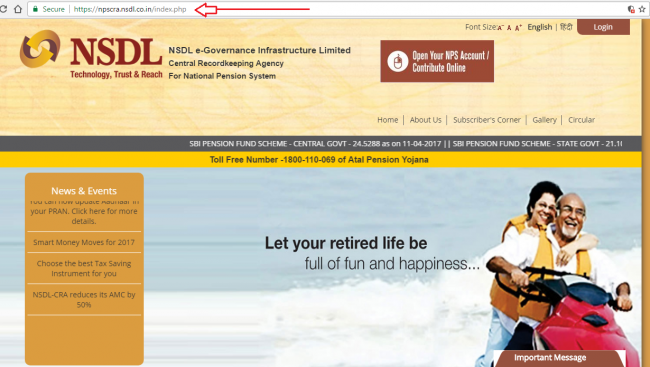
- On the upper right-hand side corner, you will see “Login” button – click on it and a pop-up should appear showing a drop-down list asking you to select one of the options.
- Select POP (Points of Presence) / POP-SP (POP Service Providers) or Subscribers – NPS Regular.
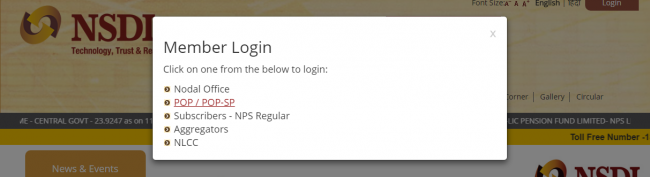
- As a result, you will be redirected to a new page showing you two boxes as shown in the picture below.
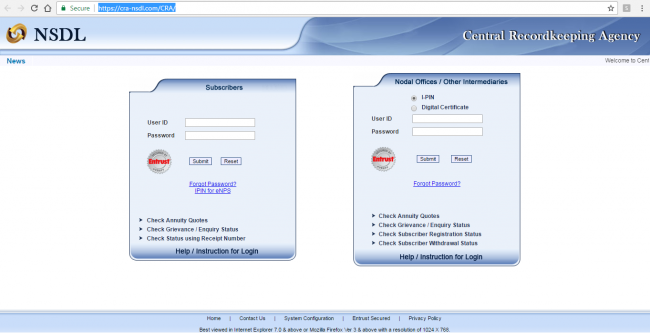
- DO NOT fill in the Nodal Offices/ Other Intermediaries box. Go to the Subscribers box which is on the left side to fill in your user ID and password.
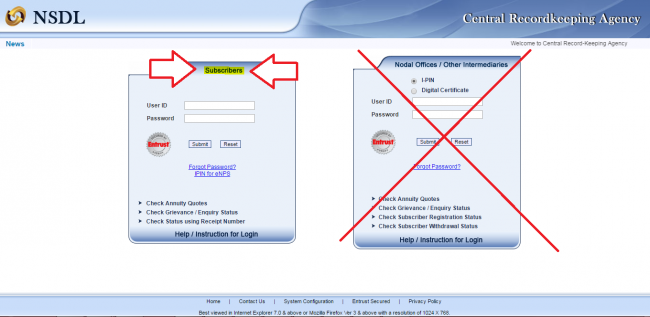
Step 2: Fill your information on NSDL Website.
- Enter your unique 12-digit Permanent Retirement Account Number (PRAN) into the User ID box received from NSDL.
- Then click on I-PIN for eNPS to generate your OTP (One Time Password)
- After clicking on “IPIN for eNPS”, you will be redirected to a new page to set your new password.
- Fill in your PRAN along with your personal details in the respective boxes.
- Subscribers registered through e-NPS (Aadhar based) are supposed to mention their full name in First Name section only. For instance, if your name is “Ashok Kiran Mehta”, please mention “Ashok Kiran Mehta” in First Name section only.
- After filling up your PRAN and personal details, type your new desired password and type again to confirm your new password. Next, enter captcha as shown on your page and click on “Generate OTP”.
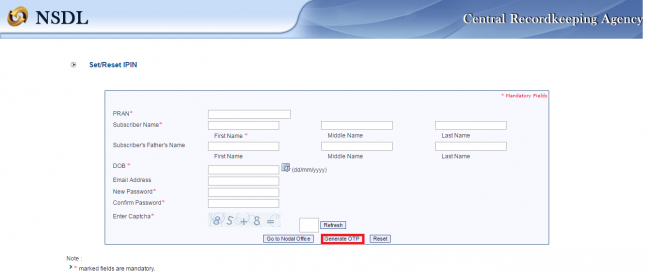
- After the success of setting a new password, you will receive an SMS on your registered mobile number that you have successfully changed your password.
- Go to the login page; Fill in your User ID and your new password into the respective boxes and click ‘Submit’.
After logging in, you will be redirected to a portal or a dashboard as shown below. You can also see Date and Time of your login.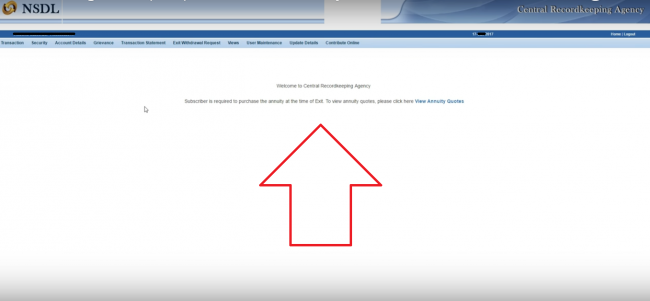
NSDL NPS Menu Bar Options
On the menu bar, you can see options with a drop-down sub-menu list as following –
- Security:
- Change Password
- Change secret Q/A
- Transaction:
- Scheme Preference Change – To change your investment schemes.
- One Way Switch
- Initiate Conditional Withdrawal (works only Tier II)
- Account Details: Personal Details – About your NPS account.
- Grievance:
- Log Grievance Request – To raise a grievance through Call Centre using T-Pin.
- Grievance Status View – To check the status of your Grievance Request.
- Transaction Statement:
- Holding Statement – To check the status and history of Fund Manager;
- Transaction Statement – To check the status and history of sent and delivered transactions.
- Exit Withdrawal Request: Withdrawal Request if you wish to exit NPS.
- Views
- User Maintenance: To make changes in Nomination details, Photograph and/or Signature, for Reissue of I-PIN/T-PIN and, Reprint of PRAN Card.
- Update Details: To update personal and account details.
- Contribute Online: To deposit the contribution amount along with duly filled N-CIS (NPS Contribution – Instruction Slip) to any POP-SP (Points Of Presence- Service Providers).
Leave a Reply